A note taking CLI tool.
Please see the README on Github at https://github.com/evuez/slate#readme
slate - a note taking tool.
A simple tool to take notes from your terminal (and sync them between your devices).
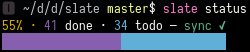
Generates markdown task lists.
Table of contents
Install
You can install it using stack (requires stack >= 1.6).
$ stack install slate
Basic usage
$ slate --help
slate - a note taking tool.
Usage: slate COMMAND
Slate
Available options:
-h,--help Show this help text
Available commands:
add Add a note.
done Mark a note as done when given a note ID, display
done notes otherwise.
todo Mark a note as todo when given a note ID, display
todo notes otherwise.
doing Toggle highlighting on a note when given a note ID,
display notes marked as doing otherwise.
remove Remove a note.
display Display a slate.
rename Rename a slate.
wipe Wipe a slate.
status Display the status of a slate.
sync Sync every slate.
$ slate add "My *first* note."
$ slate add "New note!"
$ slate display
0 - My first note.
1 - New note!
$ slate done 0
$ slate display
0 - My first note.
1 - New note!
$ slate display --only=todo # or just slate todo
1 - New note!
$ slate status
1 done, 1 todo (2 total).
50% · 1 done · 1 todo — sync ✔
▮▮▮▮▮▮▮▮▮▮▮▮▮▮▮▯▯▯▯▯▯▯▯▯▯▯▯▯▯▯
$ slate add "Fake note"
$ slate display
0 - My first note.
1 - New note!
2 - Fake note
$ slate remove 2
$ slate display
0 - My first note.
1 - New note!
$ slate wipe --only=todo
$ slate display
0 - My first note.
$ slate todo 0
$ slate display
0 - My first note.
Lists are stored in ~/.config/slate/ and their default name is the name of your current directory. You can use any other name you want using the --name option or by adding a .slate file containing the name you want to use.
Configuration
The following configuration options can be set in ~/.config/slate/config.toml (you'll have to create this file).
You can check out config.example.toml for a configuration example.
Callbacks
You must define the commands in this section in a [callbacks] table:
[callbacks]
key1 = value1
key2 = value2
...
sync
You can use slate sync to synchronize your slates. There's no default configuration for this command, so for it to work you'll have to add your own sync command, for example:
sync = "git add . && git commit -m 'Update slates'; git pull --rebase origin master && git push origin master"
This would stage & commit every updates in ~/.config/slate/, update your local copy and push your updates to the origin remote.
status
By default, slate status only displays the number of notes by status. You can add a command in the status key that'll be used to check if the slate is synchronized or not, for example:
status = "git diff --exit-code $SLATE"
Where $SLATE will be set to ~/.config/slate/<slate name>.md. The command must return a non-zero exit code if the slate is out of sync and zero if it's synced.
Autocompletion
You can use the following commands to generate a completion script for your shell:
- Bash:
slate --bash-completion-script $(which slate) - Zsh:
slate --zsh-completion-script $(which slate) - Fish:
slate --fish-completion-script (which slate)