GIF creation utility.
Your open source video to GIF maker.

Tell me about Gifcurry.
Gifcurry is your only open source video to GIF maker built with Haskell. Load a video, make some edits, and save it as a GIF—it's that easy. Most video formats should work so go wild. And since it's made with Haskell, you know it's good.
For the command line averse, there is a GUI. Die-hard terminal aficionado? Gifcurry has you covered with its CLI. And for the Haskell programmers out there, there is also a library API.
Gifcurry can save your creation as a GIF or as a video. So if you hate GIFs with a passion—no problem! Just select "save as video" and do your part to rid the world of GIFs.
Enjoy memes? Great! Gifcurry can add text to the top and/or the bottom of your GIF. Just type in some text for the top or type in some text for the bottom or type in some pithy text for both the top and bottom—Gifcurry don't care. Oh and you can select the font too so you're never too far from Comic Sans.
Gifcurry caters to the power user with its crop tool. You can crop from the left, the right, the top, and/or the bottom. With Gifcurry, you can cut out anything you don't want.
Is Gifcurry another Electron app? No way! Gifcurry is 100% #electronfree. No need to download more RAM, Gifcurry is light as a feather. Run it all day, run it all year—you'll never notice.
I know what your're thinkin', "Gifcurry is just FFMpeg and ImageMagick," but you'd be wrong. Gifcurry hides all the goofy details so you can concentrate on what matters—the almighty GIF. Making GIFs with Gifcurry is fun so try it out!
What do I need Gifcurry for?
Need to show off that new UI feature in a pull request? Gifcurry.
Your template doesn't allow video in the hero image? Gifcurry.
No GIF of your favorite movie scene? Gifcurry.
Need a custom animated emoji for Slack? Gifcurry.
Have an idea of the perfect GIF to close out that email? Gifcurry.
Gifcurry comes in handy for all sorts of scenarios.
What does the GUI look like?



Got any sample GIFs?

How do I use the command line interface (CLI)?
gifcurry_cli [OPTIONS]
FILE IO:
-i --input-file=FILE The input video file path and name.
-o --output-file=FILE The output GIF file path and name.
-m --save-as-video If present, saves the GIF as a video.
TIME:
-s --start-time=NUM The start time (in seconds) for the first frame.
-d --duration-time=NUM How long the GIF lasts (in seconds) from the
start time.
OUTPUT FILE SIZE:
-w --width-size=INT How wide the GIF needs to be. Height will scale
to match.
-q --quality-percent=NUM From 1 (very low quality) to 100 (the best
quality). Controls how many colors are used and how
many frames per second there are.
TEXT:
-f --font-choice=TEXT Choose your desired font for the top and bottom
text.
-t --top-text=TEXT The text you wish to add to the top of the GIF.
-b --bottom-text=TEXT The text you wish to add to the bottom of the
GIF.
CROP:
-L --left-crop=NUM The amount you wish to crop from the left.
-R --right-crop=NUM The amount you wish to crop from the right.
-T --top-crop=NUM The amount you wish to crop from the top.
-B --bottom-crop=NUM The amount you wish to crop from the bottom.
INFO:
-? --help Display help message
-V --version Print version information
Got a CLI example?
gifcurry_cli \
-i ~/Videos/video.mp4 -o ~/tmp/test -m \
-L 25 -R 25 -T 25 -B 25 \
-s 149.11 -d 1 \
-f 'fira sans' -t 'Top Text' -b 'Bottom Text'
╓╦NÑ╫╫╫╫╫ÑNw,
, `Ñ╫╫╫╫Ñ `'╩╫╫╫Ñw ,╓ææµ ║▓▓⌐ ,▄▄▓▄
]╫Ñ Ñ╫╫╫ ,╫N ╙╫╫╫╫Ñ ╓▓▓▀╙╙▀╨ .╓, ,▓▓▌, ,╓╥╓, ,, ,,, ,, ,╓ ,, ,╓ ,, .,
]╫╫╫Ñ '╫╫⌐ Ñ╫⌐ Ñ╫╫╫╫Ñ -▓▓M ╥╥╥╥ ▐▓▓ ▀▓▓▀▀ ▄▓▀╙▀▀ ▓▓Γ ╫▓▌ ╫▓▓▌▀ ▓▓▓▀▀╙▓▓ ▓▓▀
╩╫╫╫╫H ╠Ñ 1╫H ╫ '╫╫╫╫╣ ▓▓H ╙▐▓▓ ▐▓▓ ▓▓Γ ▐▓▓⌐ ▓▓Γ ╫▓▌ ╫▓▌ ▓▓▌ ║▓▌╢▓▌
]╫╫╫╫╫ ' j╫Å j╫H ╠╫╫╫╫ ╙▓▓▄▄▄▓▓ ▐▓▓ ▓▓Γ ▀▓▌▄▄▄ ▓▓▌▄▓▓▌ ╫▓▌ ▓▓▌ ▓▓▓▓
Ñ╫╫╫╫N jÑ╬ .╫╫╫⌐ Ñ╫╬┘ └╙╙╙└ `└└ └└` ╙╙╙` ╙╙└`└` `└└ └└` ,▓▓▀
╨╫╫╫╫N '┘ ╬╫╫╫╫ ╩` ▀▀▀└
`╙Ñ╫╫╫N╦╦╫╫╫╫╫╩
`'╙╙╙╙'``
Gifcurry 3.0.0.1
(C) 2016 David Lettier
lettier.com
[INFO] Here are your settings.
FILE IO:
Input File: /home/Videos/video.mp4
Output File: /home/tmp/test.mp4
Save As Video: Yes
TIME:
Start Second: 149.110
Duration Time: 1.000 seconds
OUTPUT FILE SIZE:
Width Size: 500px
Quality Percent: 100.0%
TEXT:
Font Choice: fira sans
Top Text: Top Text
Bottom Text: Bottom Text
CROP:
Left Crop: 25.000
Right crop: 25.000
Top Crop: 25.000
Bottom Crop: 25.000
[INFO] Writing the temporary frames to: /home/.cache/gifcurry/gifcurry-frames17389
[INFO] Your font choice matched to "Fira-Sans".
[INFO] Saving your GIF to: /home/.cache/gifcurry/gifcurry-frames17389/finished-result.gif
[INFO] Saving your video to: /home/tmp/test.mp4
[INFO] All done.
How do I get a copy of Gifcurry?
Gifcurry works on Linux, Mac, and probably Windows (left me know). Make sure you have FFmpeg, GStreamer, ImageMagick, and GTK+ installed on your machine. To find the latest version of Gifcurry, head over to the releases page.
I use Linux.
If you use Linux then the easiest way to grab a copy of Gifcurry is by downloading the AppImage. After you download the AppImage, right click on it, select permissions, and check the box near execute. With that out of the way—you're all set—just double click on the AppImage and the GUI will fire right up.
You can also download and install the AppImage using the handy AppImage install script (right click and save link as). Download the script, right click on it, select permissions, check the box near execute, and double click on it. You should now see Gifcurry listed alongside your other installed programs.
If you want the CLI then download the prebuilt version for Linux, extract it, open up your terminal, cd to the bin folder, and then run gifcurry_cli -?. As an added bonus, inside the bin directory is the GUI version too so now you have both.
I use Arch/Manjaro/Antergos/pacman.
If you'd rather install Gifcurry via pacman then copy the following into your terminal.
cd
# Install git.
sudo pacman -S git
# Install Gifcurry.
mkdir -p build_gifcurry
cd build_gifcurry
git clone https://aur.archlinux.org/gifcurry.git
cd gifcurry
makepkg -sic
# Run Gifcurry CLI and GUI.
cd
rm -rf build_gifcurry
gifcurry_cli -?
gifcurry_gui
I use Ubuntu/Mint/Debian/Deepin/snap.
Gifcurry is available as a snap from Snapcraft. If you don't already have snap, go ahead and install it using the command sudo apt install snapd.
You can install the Gifcurry snap right from your browser or via the command line. For the command line route, paste the following into your terminal.
snap install gifcurry
sudo snap connect gifcurry:mount-observe
sudo snap connect gifcurry:removable-media
sudo snap connect gifcurry:raw-usb
gifcurry
The Gifcurry snap only comes with the GUI. If you want the CLI, download the prebuilt version for Linux.
I use Mac.
If you use Mac then you'll need to find the terminal. Open Spotlight, type Terminal, and press enter. You should see a window open that has black text on a white background.
With the terminal open, copy the following into the terminal to install Homebrew.
/usr/bin/ruby -e "$(curl -fsSL https://raw.githubusercontent.com/Homebrew/install/master/install)"
brew update
After installing Homebrew, you'll need to install the right dependencies.
xcode-select --install
brew install \
wget \
git \
libffi \
libsvg \
librsvg \
libav \
libogg \
libvorbis \
pkg-config \
gobject-introspection \
cairo \
gdk-pixbuf \
gsettings-desktop-schemas \
gtk+3 \
gtk-mac-integration \
gnome-icon-theme \
openh264 \
theora \
ffmpeg \
imagemagick \
ghostscript \
gstreamer \
gst-libav \
gst-plugins-base \
gst-plugins-good
brew install --with-gtk+3 gst-plugins-bad
wget -qO- https://get.haskellstack.org/ | sh -s - -f
The next step is to download the Gifcurry source with a program called git. After downloading the source, change directory (cd) into the Gifcurry folder.
git clone https://github.com/lettier/gifcurry.git
cd gifcurry/
Now that you have the source, copy this into the terminal. It's scary lookin' but it is telling the program that builds Gifcurry where the libffi package configuration is.
LIBFFIPKGCONFIG=`find /usr/local/Cellar -path '*libffi*' -type d -name 'pkgconfig' 2>/dev/null | tr '\n' ':' | sed 's/:$//'`
export PKG_CONFIG_PATH=$PKG_CONFIG_PATH:$LIBFFIPKGCONFIG
We're almost there. With the stack program, install the Haskell specific dependencies and build Gifcurry.
stack setup
stack install alex happy
stack install gtk2hs-buildtools
stack install hsc2hs
stack install
stack places the two Gifcurry programs into a special folder. Copy the following into the terminal to create two shortcuts on your desktop.
ln -s $HOME/.local/bin/gifcurry_cli $HOME/Desktop/gifcurry_cli
ln -s $HOME/.local/bin/gifcurry_gui $HOME/Desktop/gifcurry_gui
You can now click on gifcurry_gui from your desktop or run gifcurry_cli from the terminal.
I'm a Haskell developer.
If you develop Haskell programs then the easiest way to build Gifcurry is with Haskell Stack. Copy the following into your terminal.
git clone https://aur.archlinux.org/gifcurry.git
cd gifcurry
stack setup
stack install alex happy
stack install gtk2hs-buildtools
stack install hsc2hs
stack install
$HOME/.local/bin/gifcurry_cli -?
$HOME/.local/bin/gifcurry_gui
What dependencies does Gifcurry use?
To run Gifcurry.
To build Gifcurry.
What is the license?
For license information, see LICENSE.
Who wrote Gifcurry?
(C) 2016 David Lettier
lettier.com.