Description
An Interface to the 'AutoDesk' 'API' Platform.
Description
An interface to the 'AutoDesk' 'API' Platform including the Authentication 'API' for obtaining authentication to the 'AutoDesk' Forge Platform, Data Management 'API' for managing data across the platform's cloud services, Design Automation 'API' for performing automated tasks on design files in the cloud, Model Derivative 'API' for translating design files into different formats, sending them to the viewer app, and extracting design data, and Viewer for rendering 2D and 3D models.
README.md
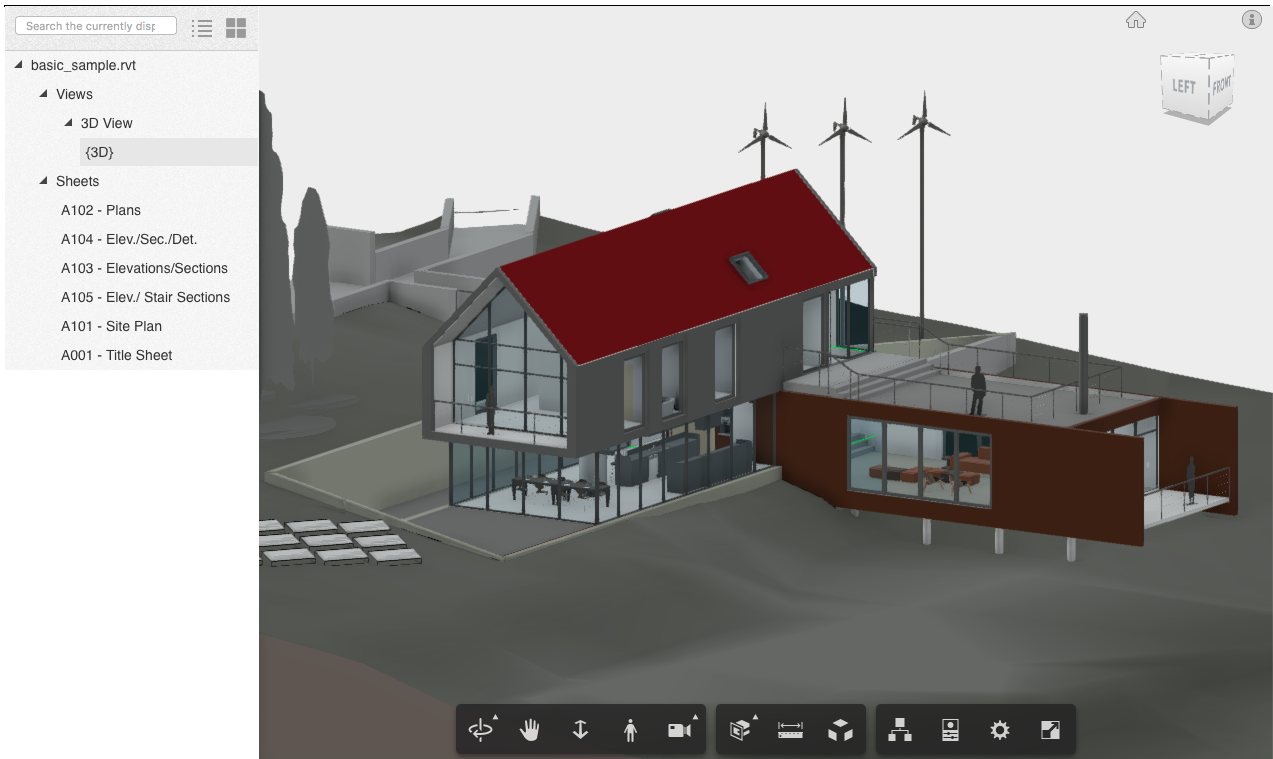
Introduction
AutoDeskR is an R package that provides an interface to the:
- Authentication API for obtaining authentication to the AutoDesk Forge Platfrom.
- Data Management API for managing data across the platform's cloud services.
- Design Automation API for performing automated tasks on model files in the cloud.
- Model Derivative API for translating design files into different formats, sending them to the viewer app, and extracting model data.
- Viewer for rendering 2D and 3D models.
Quick Start
To install AutoDeskR in R:
install.packages("AutoDeskR")
Or to install the development version:
devtools::install_github('paulgovan/autodeskr')
Code of Conduct
Please note that the AutoDeskR project is released with a Contributor Code of Conduct. By contributing to this project, you agree to abide by its terms.
Acknowledgements
Many thanks to the developers at https://aps.autodesk.com for providing this great set of tools and for the support needed to learn and implement these APIs.
